Due to the government announcement that all schools, both state and private, will be closed from Friday evening, 20/03/2020, I will be suspending all face-to-face lessons at this time. Lessons will continue via online video.
All of my current students will have received my Newsletters over the past few days outlining how we will continue with lessons. Please make sure to check your emails for more information.
As we are all being asked to help stop the spread of coronavirus by practising social distancing and most children not going to school, adults and parents of bored children are going to need something to do during this time.
My message to you all is “Embrace your music, throw yourself into your practice and your playing as we got through this difficult time.”
I have lots of statistics available to me from the website about which devices are used when you read the pages and posts here. There is an almost 50/50 split between Windows and Macintosh PCs / Laptops and a similar split between iPhone and Android phones / tablets.
Clearly, I had to find a cross-platform solution and with that in mind, I have chosen to use Zoom for lessons. Below you will find information on how to get your device setup and ready for lessons.
Phone and tablets
Depending on which phone or tablet you have, on your device you can click one of the icons below to go to either Apple’s App Store or Google Play Store to download and install the Zoom app.
If you are not reading this on the device you will use, simply open your App Store and search for ZOOM Cloud Meetings.
When it is time for your lesson, simply open the Zoom app and click the Join a Meeting button.
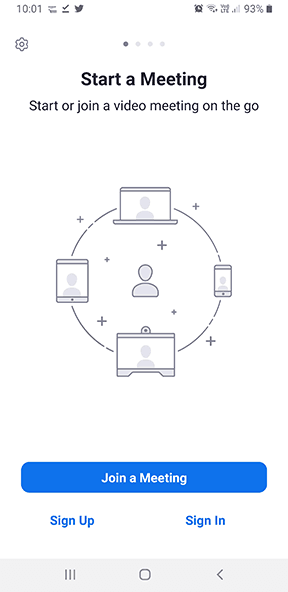
Then enter the Meeting ID (which you will receive in an email) and click Join Meeting.

Computer – PC or MAC
If your PC or Laptop has a webcam, you will be able to use that for lessons. You can either setup the Zoom app ahead of time by clicking the Zoom logo below or simply click on a link you will receive via email just before your lesson is due to start and the Zoom app should automatically download and install and connect you to your lesson.
It has all been quite straightforward to setup and I have already held a few lessons which worked well.
One thing that became clear is that if you are going to use your phone or tablet you will not be able to hold it while you are playing to enable me to watch you playing and I recommend you buy a holder to allow you to position your device.
I’ve put up a post on my website with a suitable holder available from Amazon, click here to take a look.
If you would like to take your very first piano lesson or add to your existing piano education, please book a lesson with me today, you can book online.






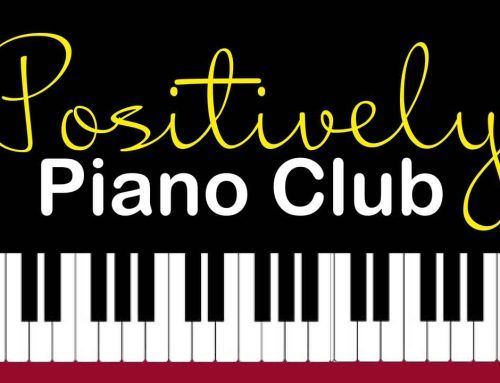




Leave A Comment